How to Edit a Mission
NOTE: editing a Mission by adding extra Series and/or Activities to it, will make the Mission not visible for any who already completed it.
Is a good practice, if a Mission needs to be modified because outdate or similar, to archive the old version and create a new one.
This is also because, when completing a Mission, there is a "sense of achievement" that will be ruined if the persons sees the Mission "coming back".
Go to Admin -> Missions -> Missions -> click on "Actions" on the mission to modify and select "Edit."

Here it is also possible to edit all parts of the mission, turn it off so no member can't see it anymore, and activate/deactivate badges, just like when creating the mission. Read more about creating and editing badges here.
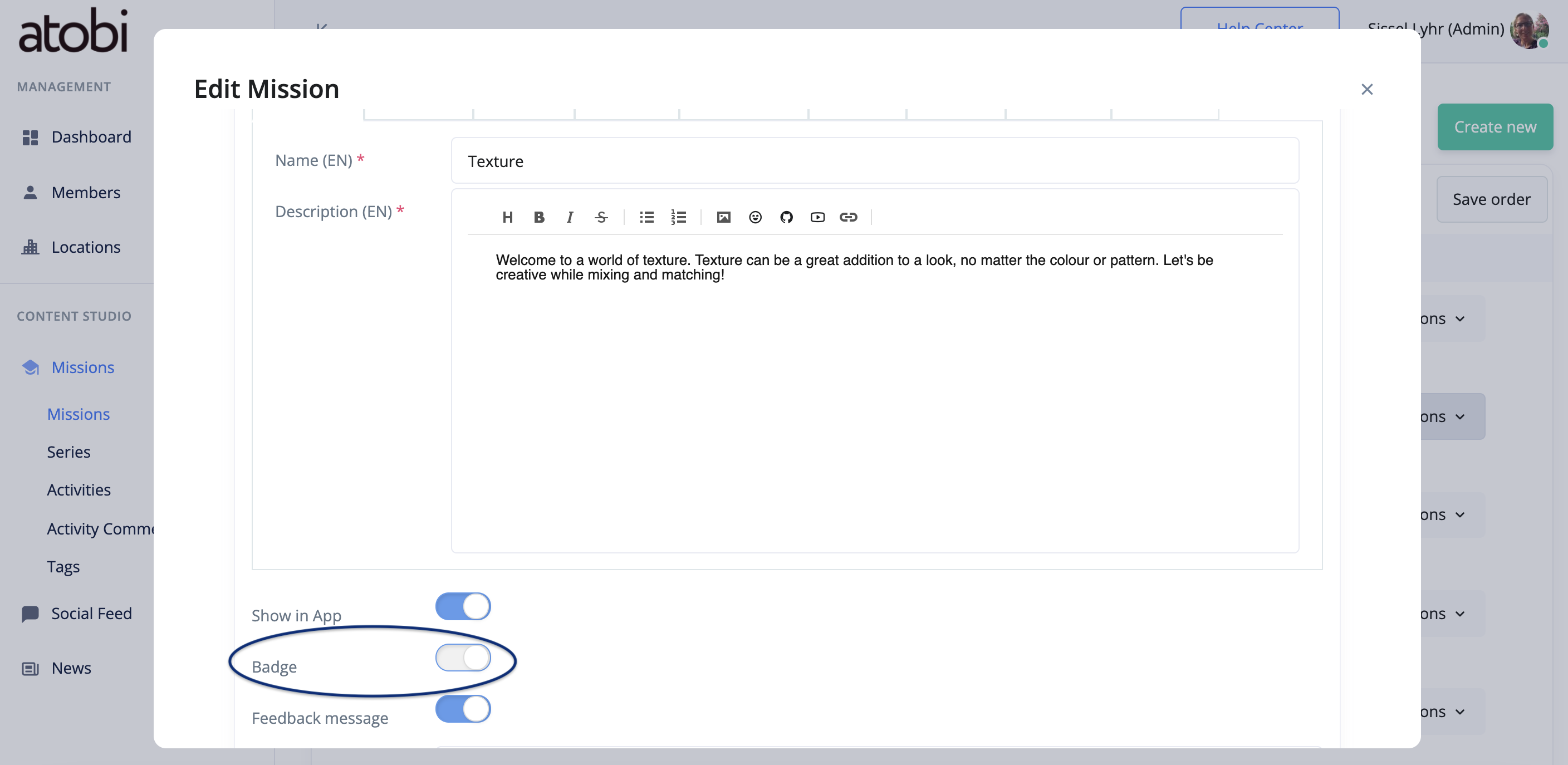 Once all needed changes are done, click on "Update," and the changes will be visible in the app.
Once all needed changes are done, click on "Update," and the changes will be visible in the app.
By scrolling down, it is also possible to edit or add more series to the mission and change the series's order by dragging and dropping the order.

Press "Actions" to edit the series.

Press the series to see all activities assigned to the series. From here, you can also edit an activity by clicking the "Action" button, adding more activities, and changing the activities' order by dragging and dropping the activities.

Important: Always remember to click "Update" when done editing.
