Missions Badges - How to Create
Go to Admin -> Missions -> Missions, and find the mission that should trigger a badge when completed and press the "Action" button and click "Edit."

Scroll down to Badge. Activate a badge by clicking the button - blue = active. Then, go to the bottom of the page and click update to save.
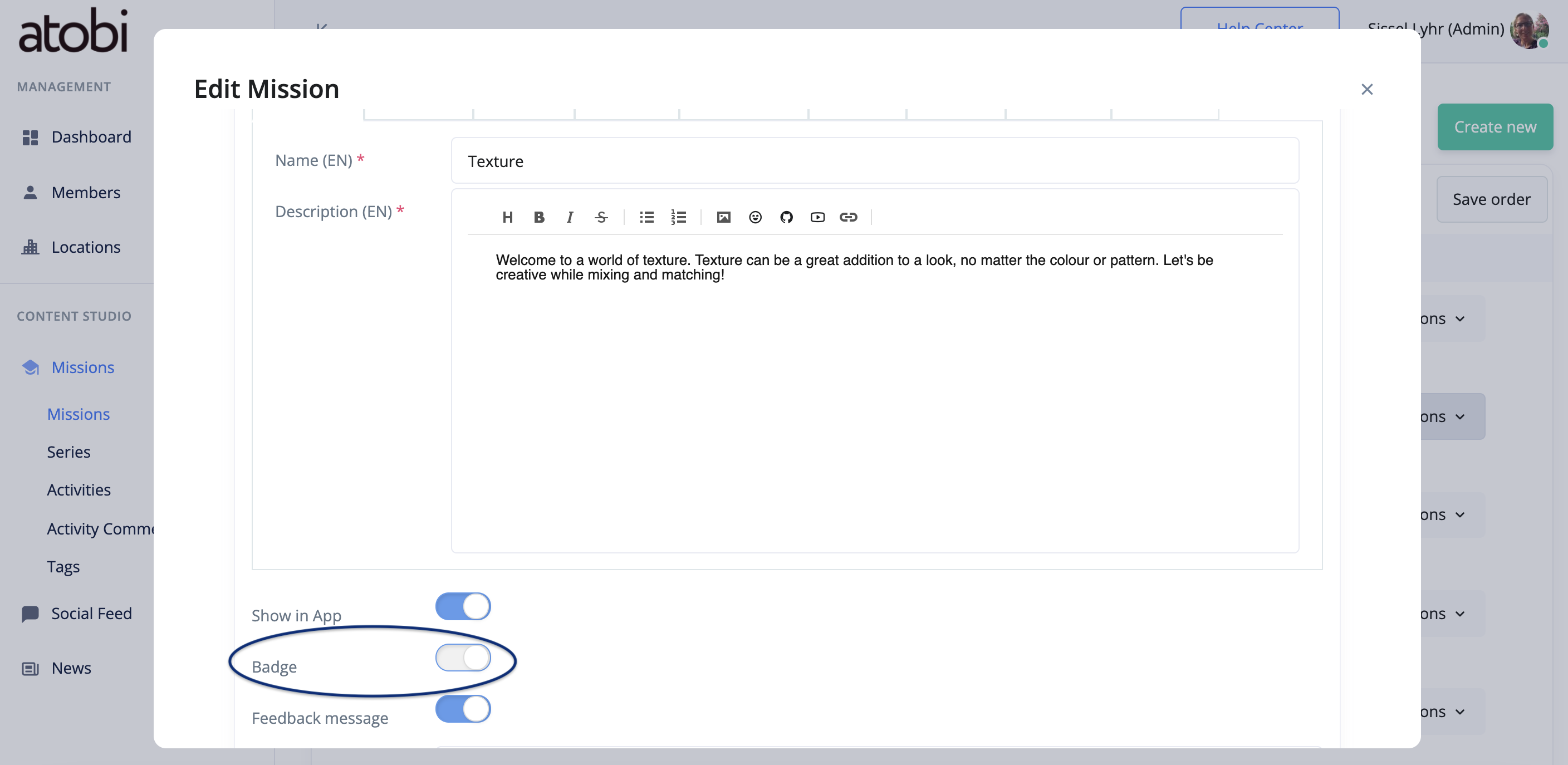
Now, go to Admin -> Badges and find the mission that triggers the badge, and click "Edit."
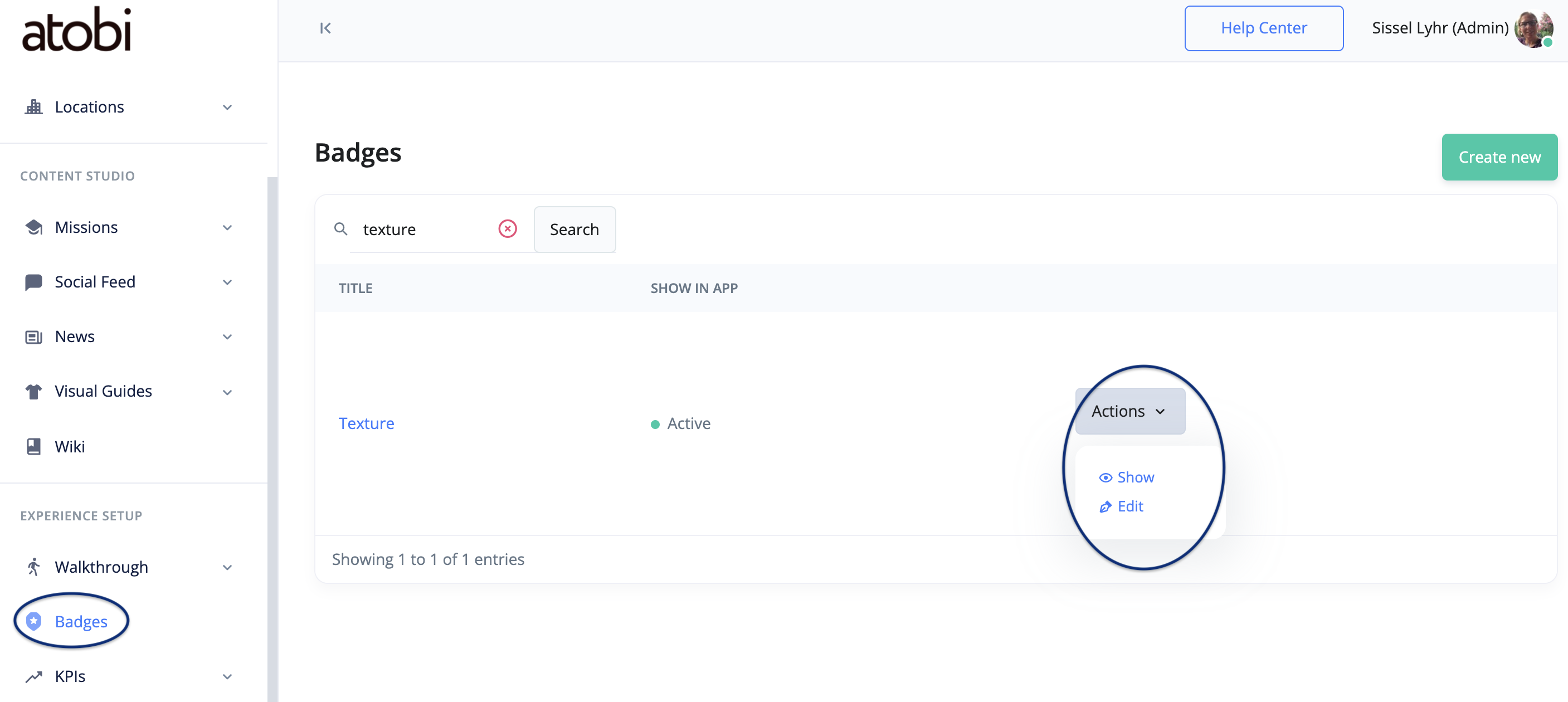
You can now edit the details of the badge, such as:
Badge title: is the title of the badge - it is the same both in admin and in the App.
How to obtain a badge: a short explanation for members to understand what is required to obtain the badge. It is possible to insert text and media (such as videos and gifs).
How badge was obtained: a short explanation for members to remember how the badge was obtained.
It is possible to insert text and media (such as videos and gifs).
Show in App: set badge as active = blue (possible to obtain for members) or inactive (not possible to obtain for members).
Icon: Is the badge icon displayed for members on the badge page.
Content type: This is the image or gif that will display after the badge has been obtained.
Content image: Insert image or gif
Content text: in case there is no need to insert an image or gif, it is possible to select "text" instead and leave "content text" input field empty.
Show locked: if this is active (blue), the badge is visible for members before they have obtained the badge. If inactive, the badge is not visible before being obtained, making it a sort of "Easter egg" badge.
Show unlocked: if this is active (blue), the badge is visible for members after they have obtained the badge. If inactive, the badge is not visible after they have obtained the badge. By default, we recommend setting this as active.
Show on profile picture: This will add a small crown icon on the member's profile pictures. We recommend that this stays inactive - and that it's only used for the badge called "Magic Mirror on the Wall"
